Here’s hack to re-enable Windows Media Player 12 toolbar in Taskbar of
Windows 7, and how to enable the Windows Media Player 12 mini toolbar.
Unfortunately, WMP icon or button does not hidden and made disappeared
from Windows 7 Taskbar to replace with just a mini toolbar, although the
toolbar itself already comes with play, pause, forward, backward,
volume adjustment and other controls. Thus, it makes the toolbar for
WMP12 kind of redundant.
Here's How:
1. Click on the Download button below to download the same 32-bit (x86) or 64-bit (x64) version of the zipped wmpband.dll file as your 32-bit (x86) or 64-bit (x64) version of Windows 7 that you have installed, and save it to your desktop.
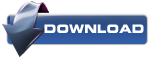
64-bit (x64) wmpband.dll
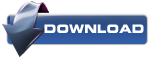
2. Open the downloaded ZIP, extract (drag and drop) the wmpband.dll file to the desktop, and unblock the wmpband.dll file.
3. Copy the extracted and unblocked wmpband.dll file into the folder below. If prompted, click on Continue and Yes to approve the copy.
4. Open a elevated command prompt (run as administrator).
5. In the elevated command prompt, copy and paste the commands below one at a time and press Enter after each one. (see screenshot below)
net stop WMPNetworkSvc
regsvr32 "%ProgramFiles%\Windows Media Player\wmpband.dll"
net start WMPNetworkSvc
 |
6. When finished, click on OK, and close the elevated command prompt.
8. Right click on the taskbar, select Toolbars, and click on Windows Media Player (see screenshot below)
Tip:
If the Windows Media Player toolbar disappears on you, say on reboot, then right click on the taskbar, select Toolbars, and click on Windows Media Player to uncheck it. Next repeat steps 7 and 8 to have it back.
Say thanks if it is useful for you






0 Remarks:
Post a Comment