About MKV file format
MPlayer is another free player with MKV support.
CCCP is a free codec pack for Windows that will enable MKV playback in Windows Media Player and all other DirectShow-based players.
I like nano, but of course use the editor of your choice.
$cd /usr/share/applications
$sudo nano MakeMKV.desktop
put this text into MakeMKV.desktop:
[Desktop Entry]
Name=MakeMKV
Comment=MakeMKV 1.5.x
Type=Application
Exec=/usr/bin/makemkv
Icon=[image_path]
Terminal=false
Categories=AudioVideo
You can find an icon for makemkv in the source folder:
~/source/makemkv_v1.5.x_beta_oss/makemkvgui/src
You can put the icon in /usr/share/pixmaps or /usr/share/icons or wherever you want.
More info on menu items can be found here
How to create decrypted full disc backup (M2TS) ?
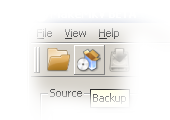 MakeMKV can create a decrypted backup of a Blu-ray disc on a hard drive. Decrypted backup will contain all files from original disc but M2TS files will be decrypted (both AACS and BD+ will be removed). These files can be processed by variety of free software such as BD rebuilder, tsMuxER, MultiAVCHD to name a few, or played by most players.In order to create backup, launch MakeMKV, select desired drive on main screen in "Source" box and press "backup" icon on a toolbar or select "Backup" from file menu.
MakeMKV can create a decrypted backup of a Blu-ray disc on a hard drive. Decrypted backup will contain all files from original disc but M2TS files will be decrypted (both AACS and BD+ will be removed). These files can be processed by variety of free software such as BD rebuilder, tsMuxER, MultiAVCHD to name a few, or played by most players.In order to create backup, launch MakeMKV, select desired drive on main screen in "Source" box and press "backup" icon on a toolbar or select "Backup" from file menu.
Be sure to select "decrypt video files" on the next dialog.
MKV stands for "Matroska Video". Matroska is a container file format, capable of holding unlimited number of video, audio and subtitile tracks, along with any metadata. Practically this means that it is possible to put entire movie with multiple sound and subtitle tracks, chapters information and movie thumbnail into single file. Being open and patent-free Matroska gained broad support recently and quickly becomes de-facto standard for storing movies. More information can be found at Wikipedia article.
Why MKV ? Matroska file format (and Matroska video in particular) has a number of advantages.
MKV is open and free. No one holds patents or licenses and anyone can implement it freely. As a result nearly every software player and many hardware devices support it. The best software players out there ( VLC, MPlayer ) have full MKV support and are absolutely free.
MKV files do not have evil features attached.
You can play them on any capable hardware. No need for HDCP-certified video card or any "trusted" environment.
You can copy them to your laptop and watch anytime, even if your laptop lacks DVD or Blu-ray drive, or any drive whatsoever.
One file is one title. If you don't want to watch dozen trailers before the movie, you don't have to. And fast forward button always works, too.
There are no restrictions where to play the file. There are no region-based restrictions. You have control over the content you've paid for.
MKV files are easy to change. Want to remove unneeded audio track from the file? Thought about converting MPEG-2 video into H264 to make the file 5 times smaller? All of it can be easily done with free software.
MKV files are compact. For exactly the same content MKV files are about 10% smaller than DVD files and roughly 40% smaller than Blu-ray files.
Why MKV ? Matroska file format (and Matroska video in particular) has a number of advantages.
MKV is open and free. No one holds patents or licenses and anyone can implement it freely. As a result nearly every software player and many hardware devices support it. The best software players out there ( VLC, MPlayer ) have full MKV support and are absolutely free.
MKV files do not have evil features attached.
You can play them on any capable hardware. No need for HDCP-certified video card or any "trusted" environment.
You can copy them to your laptop and watch anytime, even if your laptop lacks DVD or Blu-ray drive, or any drive whatsoever.
One file is one title. If you don't want to watch dozen trailers before the movie, you don't have to. And fast forward button always works, too.
There are no restrictions where to play the file. There are no region-based restrictions. You have control over the content you've paid for.
MKV files are easy to change. Want to remove unneeded audio track from the file? Thought about converting MPEG-2 video into H264 to make the file 5 times smaller? All of it can be easily done with free software.
MKV files are compact. For exactly the same content MKV files are about 10% smaller than DVD files and roughly 40% smaller than Blu-ray files.
While MKV is a good storage format not always it can be played directly. Playing MKV files on a computer is not an issue - there are many players and codec packs that enable MKV playback on any platform, be it Windows, Mac or Linux. However many hardware players do not play MKV directly - for that MKV files need to be transcoded into format that particular hardware player understands. Since all meta information is preserved in MKV and compressed media data (video, audio, subtitles) is not changed in any way it is always possible to transcode MKV files into original format. For example, MKV files produced from a Blu-ray disc may be transcoded back to a Bly-ray image or set of M2TS files without any losses by freeware transcoding tools. Playing MKV files Freeware players that support MKV natively:
Videolan VLC is a free and very good player for Windows, Mac and Linux that supports MKV directly. MPlayer is another free player with MKV support.
CCCP is a free codec pack for Windows that will enable MKV playback in Windows Media Player and all other DirectShow-based players.
How to create a menu item in linux
MakeMKV doesnt create a menu item (yet) for its self when you install it. This is a simple way to manually make one. This will work for Gnome/KDE/Xfce.I like nano, but of course use the editor of your choice.
$cd /usr/share/applications
$sudo nano MakeMKV.desktop
put this text into MakeMKV.desktop:
[Desktop Entry]
Name=MakeMKV
Comment=MakeMKV 1.5.x
Type=Application
Exec=/usr/bin/makemkv
Icon=[image_path]
Terminal=false
Categories=AudioVideo
You can find an icon for makemkv in the source folder:
~/source/makemkv_v1.5.x_beta_oss/makemkvgui/src
You can put the icon in /usr/share/pixmaps or /usr/share/icons or wherever you want.
More info on menu items can be found here
How to create decrypted full disc backup (M2TS) ?
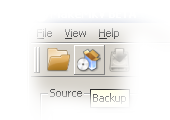 MakeMKV can create a decrypted backup of a Blu-ray disc on a hard drive. Decrypted backup will contain all files from original disc but M2TS files will be decrypted (both AACS and BD+ will be removed). These files can be processed by variety of free software such as BD rebuilder, tsMuxER, MultiAVCHD to name a few, or played by most players.
MakeMKV can create a decrypted backup of a Blu-ray disc on a hard drive. Decrypted backup will contain all files from original disc but M2TS files will be decrypted (both AACS and BD+ will be removed). These files can be processed by variety of free software such as BD rebuilder, tsMuxER, MultiAVCHD to name a few, or played by most players.Be sure to select "decrypt video files" on the next dialog.
Note - backup menu is disabled after disc is opened and title selection menu is present, you need to use backup from main menu or close the disc by selecting "Close" in "File" menu.
This operation is also available from command-line with makemkvcon backup --decrypt command
This operation is also available from command-line with makemkvcon backup --decrypt command
DOWNLOAD
File Size: 4MB




0 Remarks:
Post a Comment